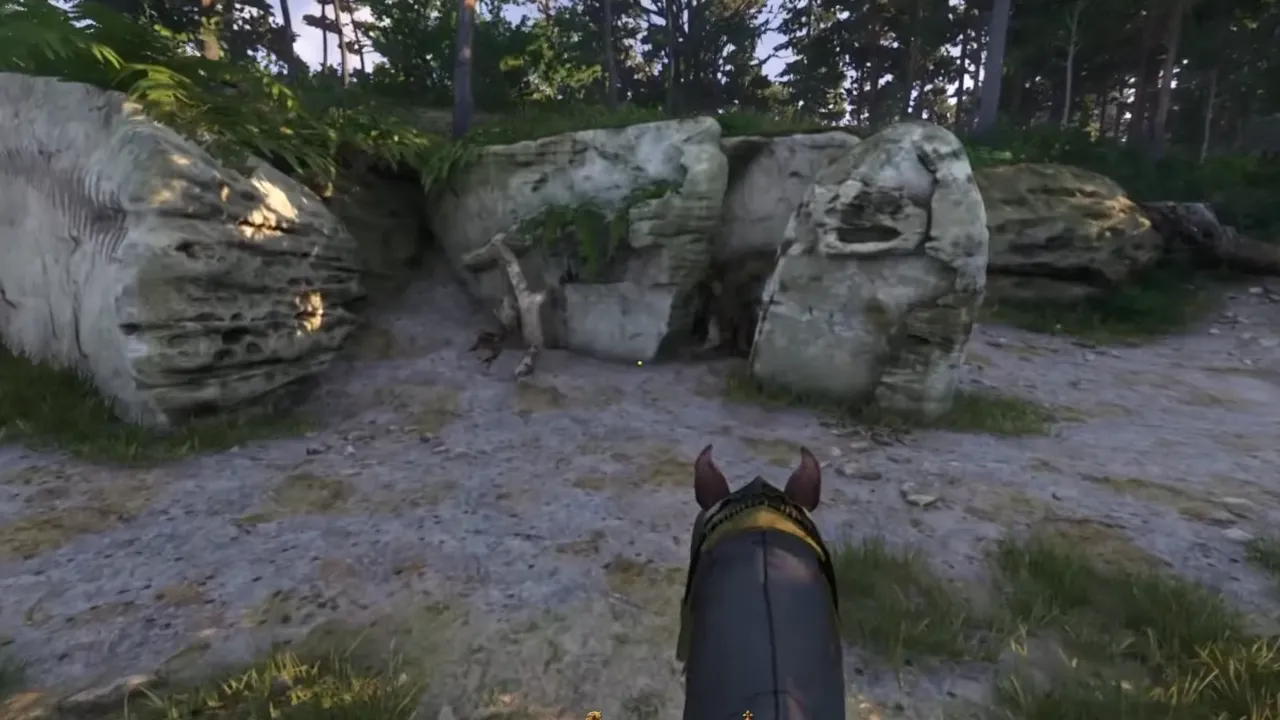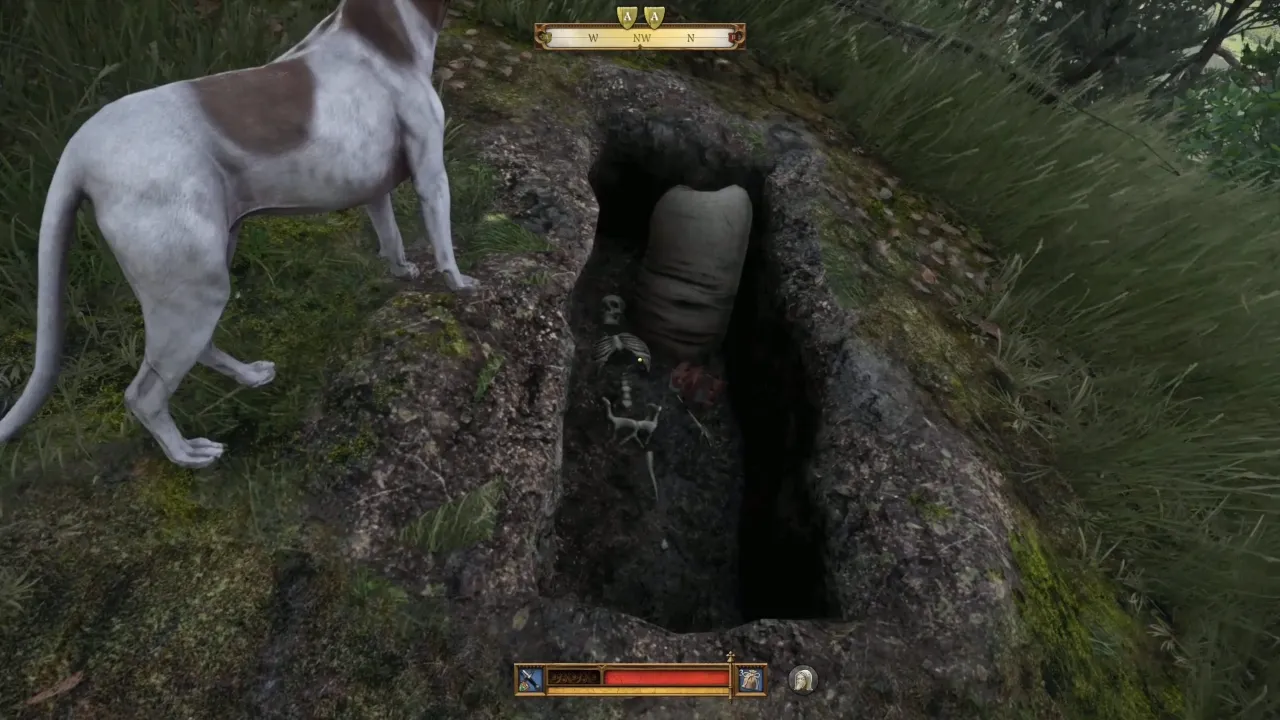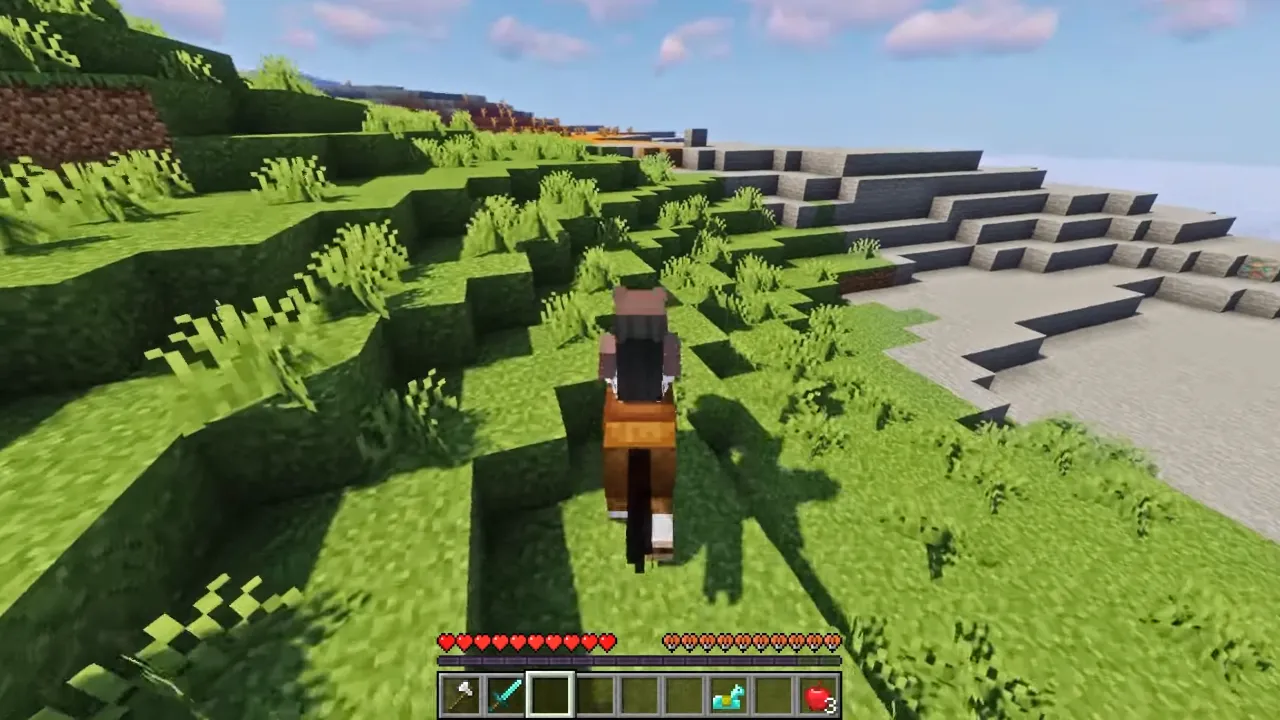Running into a black screen is not something new in Call of Duty games and the latest Black Ops 6 is no exception, leaving you staring at a blank screen instead of the battlefield. Be it a graphics bug or a system conflict, this guide tells how to fix the black screen issue and get you back into the game.
How to Fix the Black Screen Error in Black Ops 6?
Although there is no official statement from the developers or any method to resolve this error, you can try these fixes that can do the work:
1. Restart the Game
If Black Ops 6 shows a black screen on launch, close the game completely and relaunch it. This has been an issue since the beta and many players on Reddit said that multiple restarts got them past the black screen. Sometimes a restart will reset the game’s loading and display processes if it’s only a minor glitch.
2. Close Background Applications
If you don’t have a beast of a PC system, close all unnecessary background apps running in the background and eat up memory and processing power. They might be competing for your system’s resources, especially apps like Wallpaper Engine, Discord, and even some browsers that use up your GPU memory. Closing these background programs will free up resources for Black Ops 6.
3. Verify Game Files
Corrupted or missing game files are a culprit behind black screens on many occasions. Most game launchers (like Steam, Battle.net) have a built-in file verification tool that checks your game’s files and replaces any damaged or missing files.
- Open your game launcher and go to Black Ops 6 in your library.
- Right-click and select Properties.
- Look for an option like Verify Integrity of Game Files (Steam) or Scan and Repair (Battle.net).
- Follow the prompts to complete the process.
This scan can take a few minutes, but it’s effective at fixing issues related to game file corruption.
4. Update Your Graphics Drivers
Black Ops 6 is a demanding game, particularly in terms of graphics. If you have not updated your drivers, it can result in display issues or performance bugs. Here’s how to update them:
- For Nvidia users:
- Go to the Nvidia Drivers page and select your GPU model.
- Download the latest available drivers and run the latest installer, following the on-screen instructions.
- For AMD users:
- Open the AMD Software app.
- Select Check for Updates from the top right.
- The application will scan the online database for the new drivers.
- If there is an update available, simply install it to keep your graphics card drivers up to date.
Additional Tips for PC Players
For PC users, there are a few extra settings and adjustments to try if the black screen is still not disappearing:
- Disable Full-Screen Optimizations:
- Right-click on Black Ops 6’s shortcut or application file, select Properties and go to the Compatibility tab.
- Check the box that says Disable Full-Screen Optimizations, then click Apply.
- Switch Graphics API:
- If Black Ops 6 allows it, try switching between DirectX 11, DirectX 12, or Vulkan under the game’s graphics settings. Certain APIs work better on different hardware.
By following these troubleshooting steps, you hopefully should be able to fix the Black Ops 6 black screen issue and enter the game easily. If issues persist, consider reinstalling the game to completely give it a fresh start.