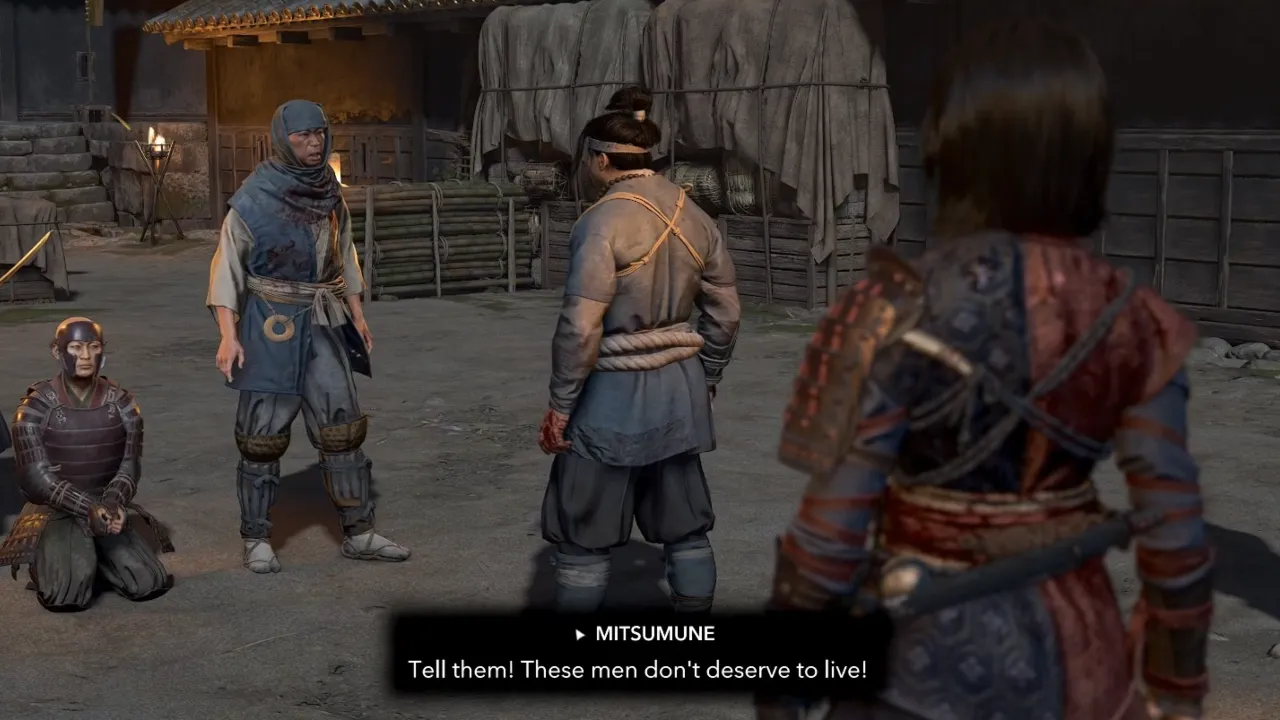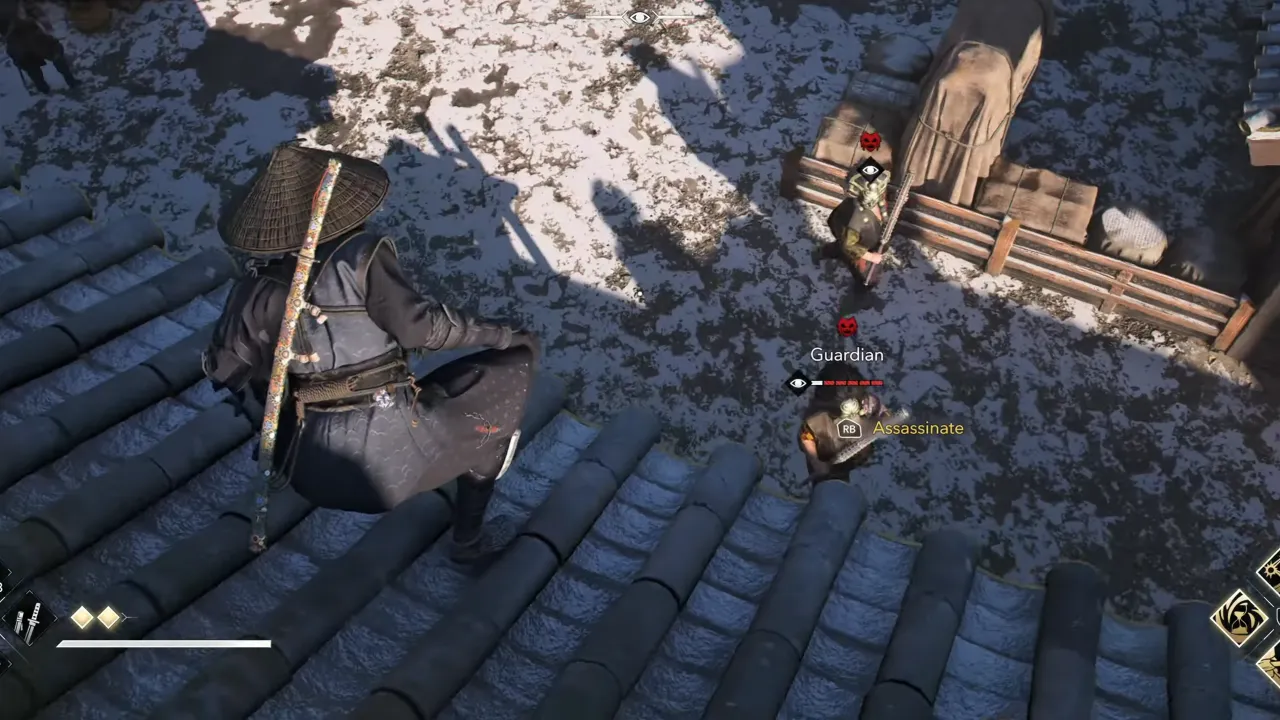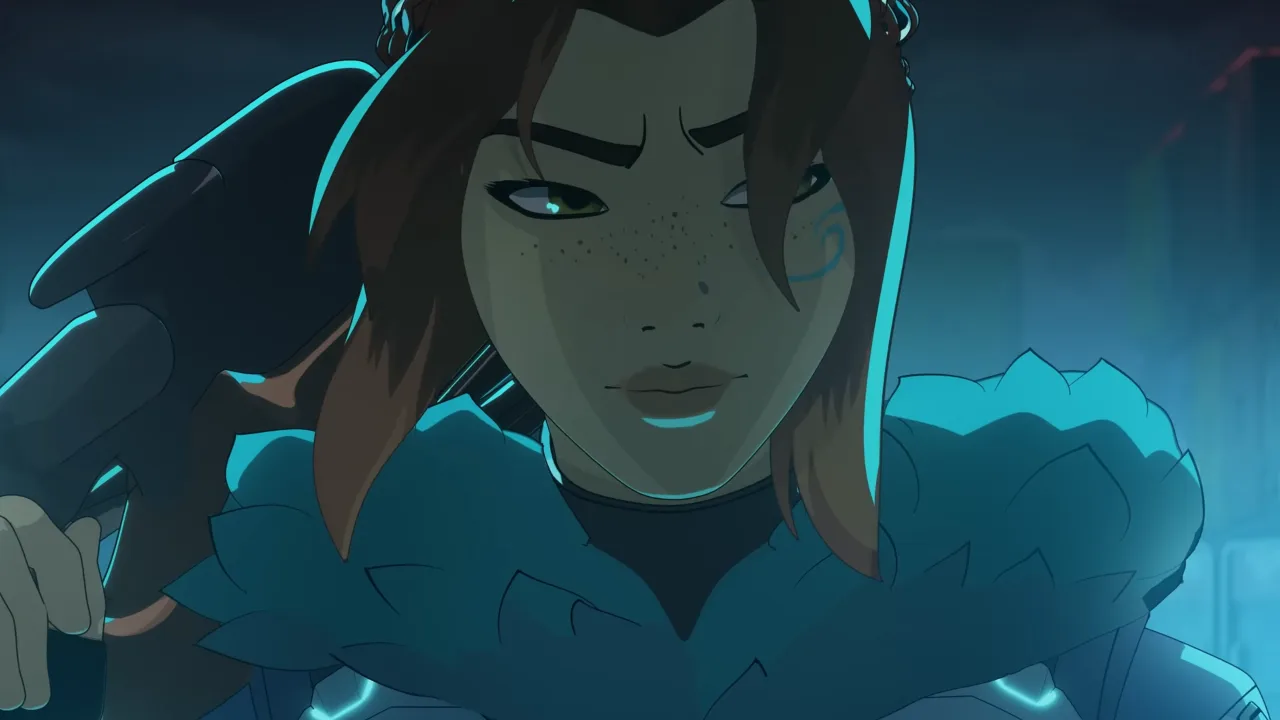Assassin’s Creed Mirage is the thirteenth installment in the most beloved Assassin’s Creed franchise. This time around, we’re whisked away to the bustling city of Baghdad—a place filled with rich history, iconic locations, and a cast of historical and fictional characters. Although the rich visuals and the game with a lot of content are like a warm hug for the senses, they also cause some anxiety. You might wonder, “Will my trusty old PC be able to handle all this awesomeness without having performance issues?” It’s a legitimate concern, especially for gamers rocking mid or low-end gaming PCs. This is where understanding the Assassin’s Creed Mirage system requirements becomes important before you jump into the action, helping to quell the performance jitters.
So, this article comes as a beacon of hope for all the Mirage fans who’ve been waiting with bated breath to traverse the ancient streets of Baghdad on their desktop computers. We’ve compiled a handy guide to tweaking the Assassin’s Creed Mirage graphics settings so you get to enjoy the high frame rates for smooth gameplay without trading off too much on the graphics splendor.
Highly Optimized Game Performance
The developers of AC Mirage have put in some serious elbow grease to ensure the game is optimized to the full extent. It’s like they’ve got a soft spot for those of us who don’t have the latest and greatest in gaming hardware. If you’re owing an RTX 3070 or a higher-end GPU, you’re set to wander its world. You can jump into the heart of Baghdad with everything turned up to eleven, and your rig will handle it like a champ. There is no reason to tinker with the settings; everything will work as it should for you.
However, not all heroes wear capes, and not all gamers have top-tier graphics cards. But that’s the beauty of Assassin’s Creed Mirage – even if your GPU isn’t part of the elite club, with a little tweaking here and there in the graphics and screen settings, you can still enjoy a high FPS in your playthroughs. So, for those on the lower end of the specs spectrum, there’s no need to feel left out.

Assassin’s Creed Mirage Graphics Settings for Lower-End PCs
So you’ve got a PC that might not be the best, but it’s got a heart, right? And you can’t wait to wander the beautiful streets of the ancient city. Well, we’ve got your back. We’ve tinkered around and found the best settings that’ll give you the most decent results. Our goal here is to strike that delicate balance between visuals and performance, although leaning a bit more towards keeping the frames per second (FPS) high, so the gameplay remains smooth.
Let’s kick things off with the screen settings:
- Field of View (FOV): Set this option to 85 – it’s a nice middle ground that gives you a good view of your surroundings without overworking your system.
- FPS Limit: Cap it at 90 – this should keep things running smoothly without pushing your hardware too hard.
- Resolution: Aim for 1080p, but if your rig starts to sweat, dial it back to 720p. It’s all about keeping that gameplay nice.
- Window Mode: Full Screen is the right option.
- Refresh Rate: Match this with your monitor’s maximum refresh rate to keep things in sync.
- Vsync: Turn it Off – this will help reduce input lag and free up some resources.
Now, let’s have a look at the suitable graphics settings for AC Mirage on basic computers:
- World Details and Clutter Density: Set these to Medium – this will keep the game looking decent without overloading your GPU.
- Shadows, Volumetric Cloud, and Water: Dial these down to Low. They’re pretty, but they can be a burden on your system.
- Screen Space Reflection: Turn it Off.
- Screen Sharpen Strength: A setting of 50% strikes a good balance.
- Environment Textures: Keep this on High – it’ll help maintain some of that graphical charm.
- Character Textures: Medium works well here, keeping your characters looking good without too much strain.
- Depth of Field: Set to High as it adds a cinematic touch.
- Adaptive Quality: Target 60 FPS – this will allow some dynamic resolution scaling to maintain a steady frame rate.
- Motion Blur: Turn it Off – it’s not everyone’s cup of tea but can save you some frames.
- Upsample Type: Choose based on your GPU and some experimentation might be needed here.
- Upsample Quality: Set to Ultra Performance to squeeze out every ounce of performance.
It might not be the 4K dream, but it’ll be a smooth, enjoyable ride through the heart of Baghdad. Remember, the key here is to prioritize FPS for a nice gameplay experience, but without turning the city into a potato field.
Assassin’s Creed Mirage Graphics Settings Settings for Mid-Range PCs:
If you’re sporting a mid-end gaming PC, you’re in a good position where you can enjoy a nice balance of visual candy and smooth performance as you leap across the rooftops in Assassin’s Creed Mirage. Your rig has got some muscle, and it’s ready to flex in the ancient streets of Baghdad. So, let’s fine-tune those settings to ensure you’re getting the best visual banquet without having your PC break into a sweat.
Let’s start with your screen settings:
- Field of View (FOV): Crank this up to 100 for a broader view of your vibrant surroundings
- FPS Limit: Keep it classy at 90, ensuring smooth gameplay without any unnecessary strain on your system.
- Resolution: Choose 1080p, but feel free to step into the 1440p play if your system holds strong.
- Window Mode: Full Screen is the way to go for that performance edge.
- Refresh Rate: Align this with your monitor’s max refresh rate to keep the visual feast in harmony.
- Vsync: Switch it to Off on a VRR/G-Sync compatible monitor, otherwise turn it On. It’ll help prevent screen tearing while keeping things smooth.
Below are the best graphics settings for your mid-class gaming PC:
- World Details and Clutter Density: High settings will let your mid-range beast show off a bit while keeping things running smoothly.
- Shadows: Keep this on Low to save some resources without losing much on the visual front.
- Volumetric Cloud: The Medium option should provide a good balance.
- Screen Space Reflection: Turn it On to add some visual depth to water and other reflective surfaces.
- Screen Sharpen Strength: A touch of 60% should keep things crisp without overdoing it.
- Environment Textures and Character Textures: Set these to High to keep the world and its inhabitants looking sharp.
- Depth of Field: The High setting here adds a nice cinematic touch to the game.
- Adaptive Quality: Turn this Off to maintain a consistent resolution.
- Motion Blur: Keep it Off unless you’re a fan; saving on some resources and clarity during fast movements.
- Upsample Type: As the same as in a low-end system scenario, this depends on your GPU.
- Upsample Quality: Set to Balanced for a good mix of performance and quality.
There’s no one-size-fits-all answer to the best graphics settings for Assassin’s Creed Mirage. The ideal configuration for you depends on your hardware, priorities, and personal taste. Don’t be afraid to experiment and find what works best for you.